There is a one month trial available for Project Lite, if you already have a Project Online Account. If you do not have Project Online, you could connect with a partner who can work with you to develop a POC.
Since I had a Project Online Account, I saw that could enable a one month trial for Project Lite. So, I took advantage of that to see what this new add-on brings to table, and how it affects the usage of tool.
I have also had some ‘intriguing’ questions along the way. One of the big revelations to me (not the brightest bulb in the room), was that Project Lite represents a ‘licensing’ model, and does not actually control the ‘permissions’ that the user can get within the tool. You could have somebody with a Project Lite license, but still give them a Project Manager permission in the tool (probably violation of user agreement). I could be wrong on this, but that has been my testing and conclusion. I would love to hear if I am missing something.
Getting Signed Up
- Sign in to your Project Online Account, and click on Admin >> Office 365
- Once in the Admin Center, Click on Purchase Services>> Other Plans
- Under Other Plans you will see that there is Project Lite available, for trial. Click on it.
Assigning the Project Lite license to team members
- Start by adding a new user, and on the step for licenses, you will see Project Lite available as an option to add. However, remember that you will also need to add a SharePoint license as well. Otherwise you will see the error as below.
- Also, do not add both Project Online and Project Lite. You just need one per Team Member
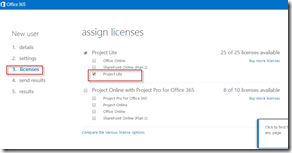
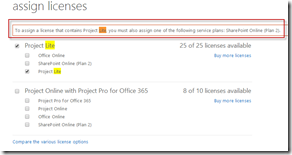
Adding users to Project Online
- At this point, the process is same as if you used Project Online. You just Share it with the new user account.
- The key thing to remember is as above. While you “can” assign permissions other than “Team Member”, my guess is that you would be violating the user agreement, if the other permission settings give more access to the “project Lite” license holder.
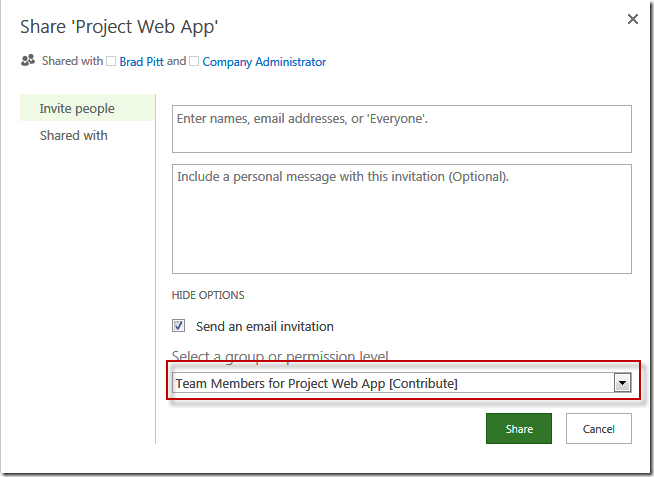
That’s it. Other than a different license model, I really did not see anything different than a regular team member would see on Project Online.
Leave any feedback in the comments.
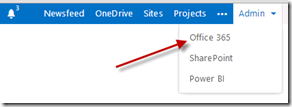
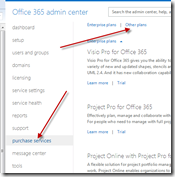
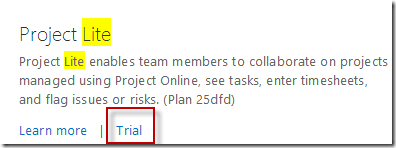
Leave a Reply