#1 Task Attachments
One of the elements in Project Server and Project Online that was always cumbersome was the process of attaching documents etc.,
Project for Web makes that easy with Task Attachments, now.
You can open each task and start adding attachments, at the task level (the From Computer and From Team Files options are grayed out for me because my project is not attached to a group).
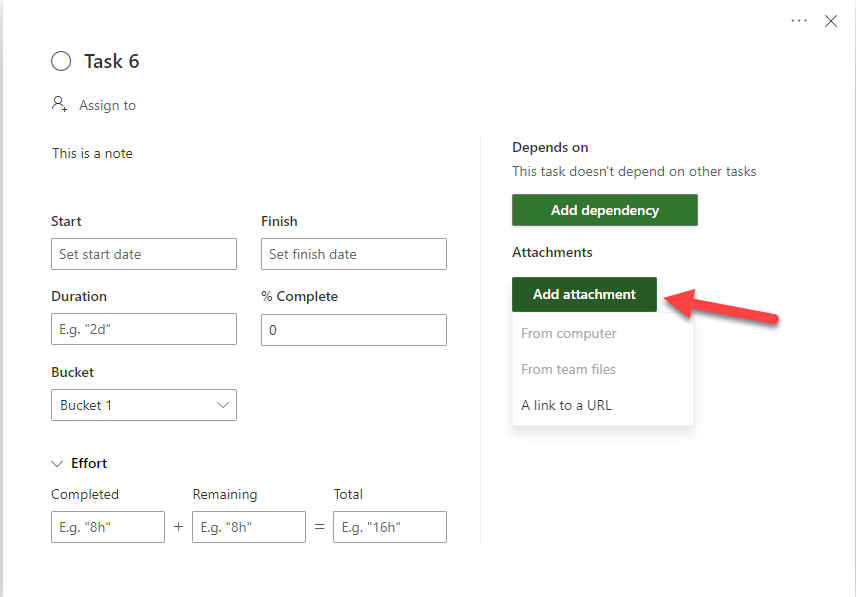
You can add multiple attachments per task. I will explore using this functionality to link Issues/Risks to the task level.
#2 Quick Look Column
Microsoft introduced a new Quick Look Column, that can be used to view additional information about your task, especially the attachments without actually opening it.
For example, lets say you have task in your schedule, and would like to see more information about it. Currently you have to use the “open Details” option to see additional information.
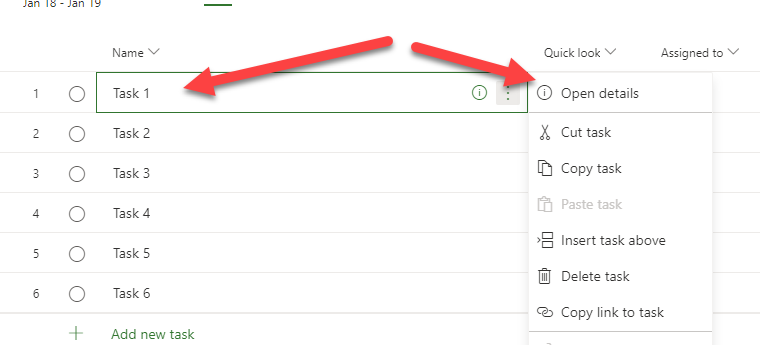
However, if you have an attachment to the task, it is not easily visible unless you are in the board view. The new Quick Look column helps you visualize quickly this information, so that you do not miss any notes tied to that task.
An example below. So far it looks like the Quick look column indicates info about 1) attachments and 2) Notes attached to the task.
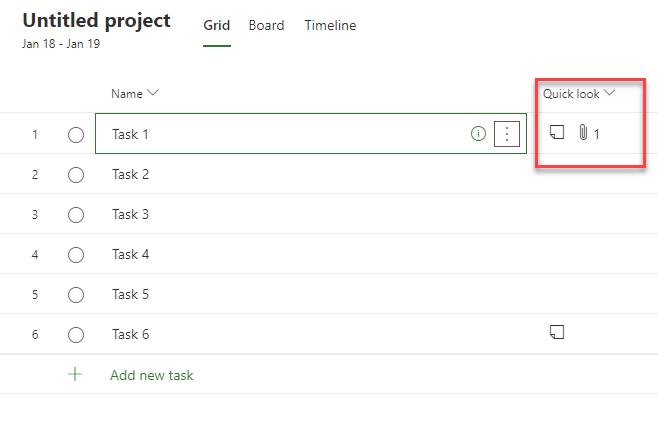
#3 Export to Excel
While Project for Web was designed with excel like interface in mind, there are scenarios where you would want to export it to excel to share it with your team members or other parties.
Project for Web now has an export to excel interface.
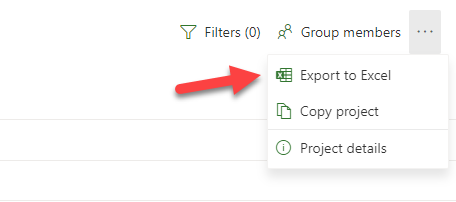
It works as you would expect it. It does not seem to bring in the Quick Look column yet into the export, so no information on attachments or notes.
There you have it! 3 Latest features that you may have missed.
Leave a Reply