If you are using a workflow in your project online environment, a common requirement is to be able to move the workflow stages automatically based on a milestone in the schedule, or a project status field and similar. This post examines and presents a way to do so, using Power Automate.
So, for the sake of this blog post, I am going to assume a scenario where you have a some kind of approval workflow (not dealt with in this post), that will set the status of a Project level custom field to a desired value. You now would like to move the project to the next workflow stage based on that value.
In my case the field was called “Approval Status”, and was added as a project level custom field.

How this field gets set is beyond the scope of this blog post. I will assume either you are setting this manually, or have some other flow to set the value.
Your Power Automate Flow will look like this
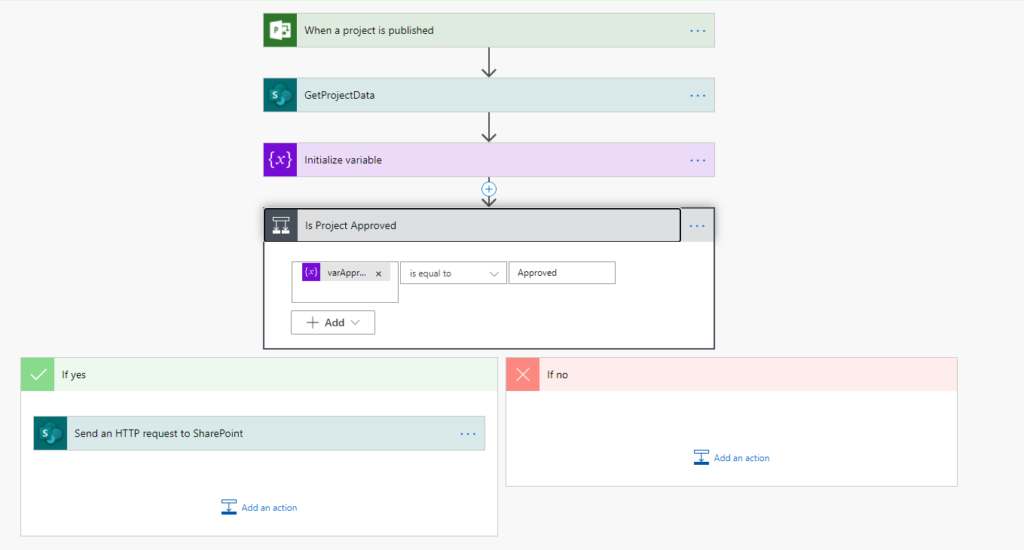
Most of the flow is quite simple, and very similar to the flow here: Create Project Status Report automatically using Microsoft Flow – Part 2 – Think EPM (prasannaadavi.com)
The key element is the last step, where if the the field Approval Status = Approved, then you would like to move to next workflow stage.
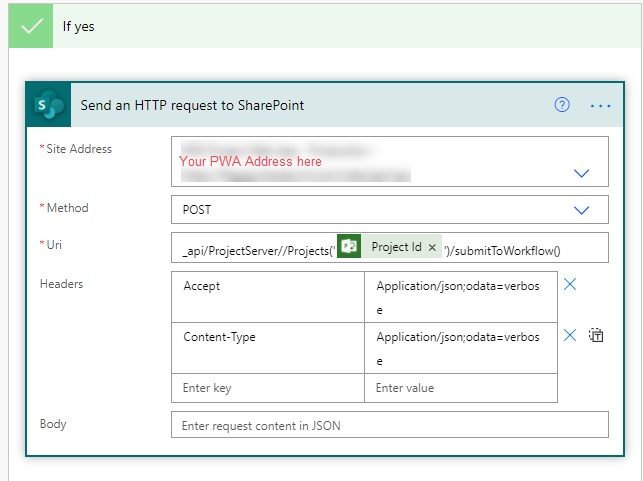
This will automatically force check-in the project for you and move to the next workflow stage in your configuration.
The possibilities with this are limitless. You could make the workflow stages move forward based on several conditions – manual, automatic, project level custom fields, schedule level milestones and more.
Hope this helps!
Leave a Reply