The new Project for Web was announced on Oct 29th, and since then there has been a lot of buzz around it and palpable excitement for Project enthusiasts. This is a major steer away from the traditional Microsoft Project, and well suited for the modern ways of work and Project Management.
I have asked some of my fellow MVPs to share their favorite features/tips/tricks/finds with the new Project for Web. So here they are…

# 1 – Publish, Check-In, Check Out Not required anymore!!
One of the major pet peeves with Microsoft Project Server or Project Online was always the need to check the project out, to publish and then remember to check back in. Ben Howard, MVP, says his favorite feature with the new Microsoft Project, is that there is no more a need to Check-Out, Publish, and Check-in anymore. And even more awesome is the Auto-Save feature! You can find Ben’s blog here: https://applepark.co.uk/

# 2 – Co-authoring for the win!
Cindy Lewis, MVP says co-authoring in the new Microsoft Project is her favorite feature. This feature not only enables real-time collaboration, but also makes MS Project a ‘team’ tool, vs just a project manager’s tool. You can find Cindy’s blog here: http://4pillarsofsuccess.com/
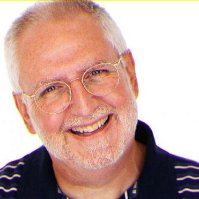
# 3 – Undo your mistakes!
Dale Howard, MVP, provides a valuable tip. To undo your changes in new Microsoft Project, you can use the keyboard shortcut Ctrl+Z. This is nice to know since there is no Undo button visible. Dale’s blog here: https://www.projility.com/author/dale/

# 4 – Automatic prevention of Summary Task Resource Assignments
Sai Prasad, MVP, has a great feature of new MS Project to share. As many project schedulers know, assigning resources to summary task is not advisable for many important reasons. You not only add up all of the work from the tasks to the summary, but you also add more hours from the summary task to itself. In older versions of Project (Project Online / Project Desktop), this was allowed, and schedulers were trained not to do that. This is prevented automatically in Project for the web. You can’t assign resource to summary tasks in Project for the web. Sai’s blog here: https://bsaiprasad.wordpress.com/

# 5 – Hierarchy visualization for simple Master-Subproject hierarchies
Antti Pajunen, MVP, shares with us his tip of using a hierarchy visualization for simple project hierarchies that have parent and subprojects. Not to be confused with a detailed and descriptive portfolio/program report. Antti has a detailed blog post on how to do this: https://daytodaydynamics365.com/project-creating-a-hierarchy-for-parent-and-subprojects/

# 6 – Use the ‘Views’ to manage your work efficiently!
Erik Van Hurck, MVP, shares his favorite tip. Use the Grid view to build it, the Board view to work with the team and the Timeline view (and obviously Power BI) to analyse the schedule. Grid view contains the most detail with all columns. Board view is agile and ideal to work with at sprint meetings. Timeline view is a high level representation of the schedule, but allows for little direct interaction. Erik’s blog here: http://www.theprojectcornerblog.com/
Thank you to all the MVPs who shared their tips, and favorite features! Connect with them for more tips and tricks like this.
Go Microsoft Project!!
1 Pingback