You can refer to Brian’s excellent post which is more detailed: http://blogs.msdn.com/b/brismith/archive/2010/03/15/customizing-the-project-site-in-project-server-2010.aspx, but I will try to cover the quick steps in the process.
- While in the project site, click on Site Actions >> Site Settings and select Save Site as template.
- Fill in the details and click OK.
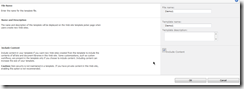
Important: make sure you select the ‘Include Content’ checkbox while saving to make sure the workflow settings are saved.
- Now Click on the Operation Successful message or go to the PWA Home >> Site Actions >> Site Settings >> Solutions, to view your solution activated.
- Now go to PWA Home >> Server Settings >> Enterprise Project Types
- Click on the EPT you want to associate this new template with, and scroll down the page to select the project site template.
![]()
That’s it. Now the Alert workflow is part of your template and will work whenever you create a new site.
Test this by publishing a new project and creating a new project site.
Good Luck!
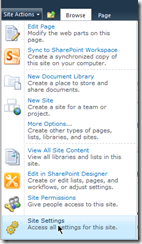
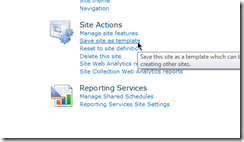
May 9, 2014 at 4:28 pm
Hi,
when i create the new project the workflow is shown in the list but doesn't start (even if i created the Site Template with Content).
Can you help me?
May 9, 2014 at 4:31 pm
Daniele, Did you make sure that you set the workflow settings to start automatically whenever an item is created/modified? as mentioned in Step 3 here – http://www.prasannaadavi.com/2011/07/setting-up-alert-for-project-site-issue_21.html