I recently came across a blog post which discussed getting Alexa to work with Microsoft Flow.
That triggered an idea to see if I could get Alexa to give me a project Status update from Project Online.
Imagine you are a program manager, and you are driving to work or eating your breakfast in the morning and you want a quick update of your projects. Instead of opening your laptop, logging in, checking a dashboard, wouldn’t it be cool to be able to just ask your voice assistant for a quick update?
That was the root idea for this blog post.
However, I wanted to see if there is a way to do this without any coding.
Before I get started a very important disclaimer – this was more of an adhoc experiment as I was trying to see if it can be done, so I strongly recommend critical evaluation/judgement and further work if you want to use this in a production environment.
Having said that, at some future date, I will delve deeper into doing this the ‘proper’ way , and will post on this again.
So, here we go.
Step 1: Create a RSS feed
We will be using a RSS Feed that we will feed to Alexa for our need. I chose to create a blog on Blogger, to get a RSS feed easily, and also because there is already a connector available in Flow. You can choose any different method to create a RSS feed.
Step 2: Create the Flow
Create a flow to read your project data. If you are not clear on how to do this , please refer to my other blog posts on this topic.
In my case, I have a custom field called “Project KPI” which gives the overall status per project, and that is what I want Alexa to give me an update on this custom field. Obviously, you can customize the query to filter/select whatever project data you need.
In addition, you can also let the trigger be a schedule (like daily or weekly etc.,) instead of on every project publish.
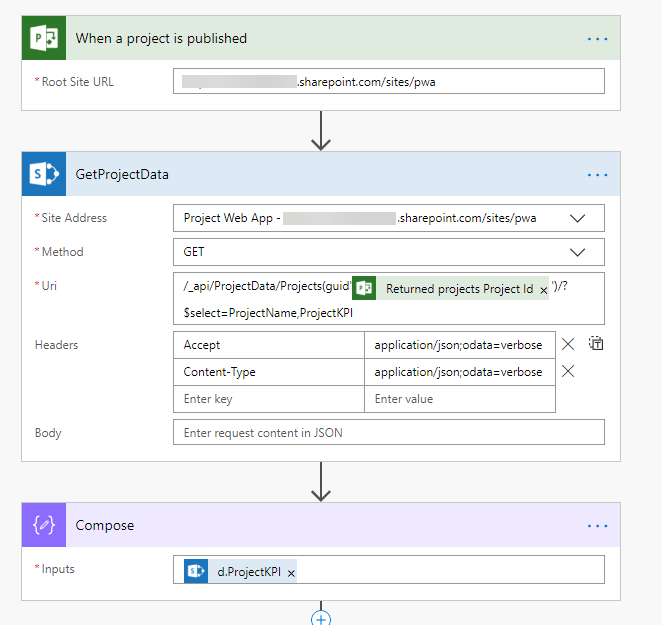
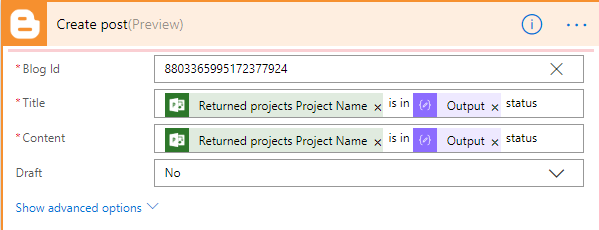
Ok, this will create a series of posts that generate the RSS Feed on a daily basis (or whatever frequency you set in your flow).
Step 3: Create the Alexa trigger
Now it is time to create the trigger for Alexa, to read the RSS feed we built above. Luckily for us, Amazon has recently introduced the ability to build custom skills using predefined templates.
To do this (no-code way),
- Go to https://blueprints.amazon.com/
- Create an account (or) use an existing account and log in.
- Once logged in, you will see several templates you can select from.
- Select the Flash Briefing option as shown below.
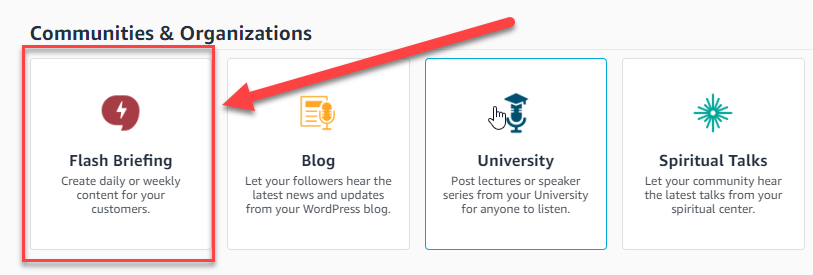
Select Make your own
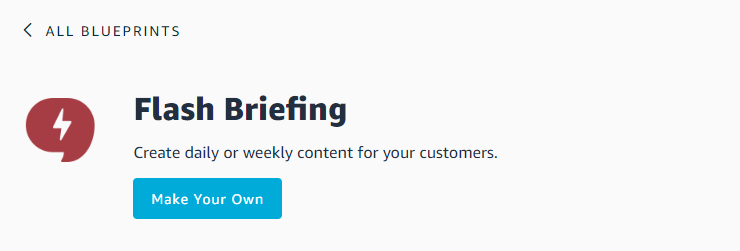
Start configuring your blueprint as below. I have highlighted my selections/settings.
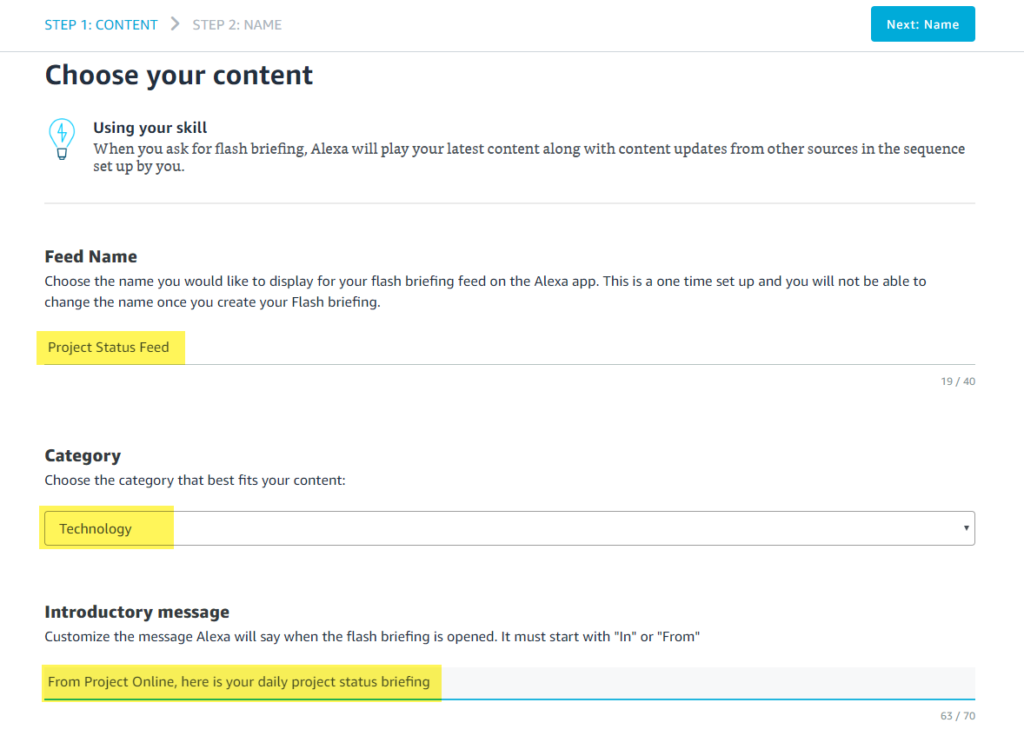
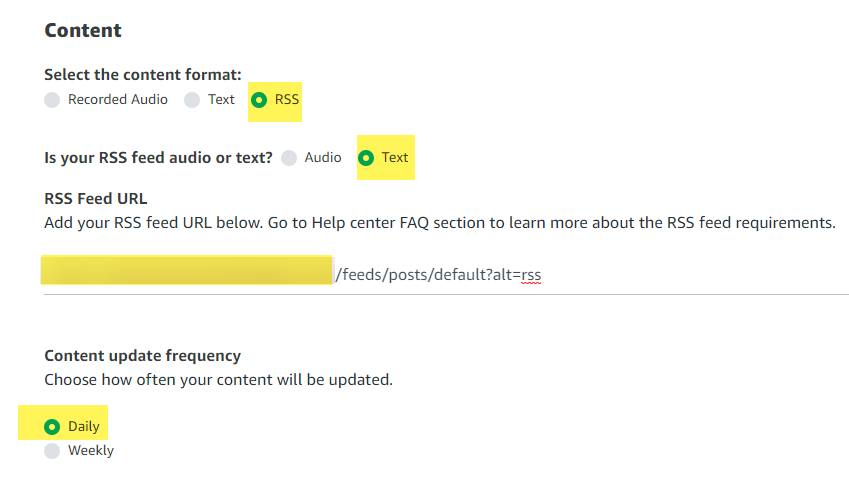
On the next screen, give a name you would like to call out Alexa with, and select Create Skill.
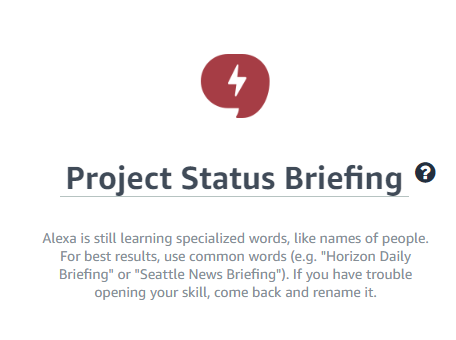
That’s it. Now, it’s time to test your newly created Alexa Skill. You do not need Amazon Echo to do this, you can use any device where you have the Alexa app installed.
Here is my project status in Project Online. Pay attention to the Project KPI column.

And here is what Alexa says:
Leave a Reply