If you have not heard already, Microsoft announced last week a new product called Flow, which is very similar to IFTTT or Zapier.
Flow connects to Microsoft products like Office 365 and OneDrive; third-party platforms such as Twitter, Dropbox, MailChimp, Google Drive, Slack and Trello; and developer-focused options like Github and SQL. It is free and you can sign up here.
Microsoft also announced the public preview of Power Apps, which I will cover in later blog posts.
Anyway, being a Project enthusiast, my first step was to see if these products included anything for Project. And sure enough Flow includes actions for Project Online. I have not delved deeper into Power Apps yet, but I plan to in coming days.
In this blog post, I will cover how you can set up a quick Flow for Project Online. Lets take this example:
Objective: Whenever a project is created in Project Online, I would like a task to be added to my Wunderlist, to schedule a project Kick-Off meeting.
To begin, sign-in (or Sign-up), into Flow, and click on Create from Blank
In the search bar, type Project and you will see the list of actions you can do with Project
Select an option and you will be prompted to sign into Project Online. Once you sign in, it will ask you for the URL of the PWA site.
Input the URL, and then click on the + icon to add the next action (or condition).
Our next step is to add the action, Create a task in Wunderlist, from the list, and then sign into Wunderlist.
You will be presented with options for configuration of how you want to create the file.
The cool thing is you can actually use data from the previous step as dynamic variables in the next step.
As you can see, I added some text for my task and then the variable project name.
You can also add additional options to the task, as below.
Once you configure the options, finally give a name for your Flow and click Create Flow.
To test, I created a project in Project Online (note the project name) , as below.
and then when I go check in my Wunderlist account, I see that the task has been created, as designed.
Cool, isn’t it!
The possibilities are limitless. Now you can integrate with BOX, Dropbox and many other services.
I will also experiment with PowerApps and post about it soon!
Seems like there are even more actions/conditions available there for Project Online!
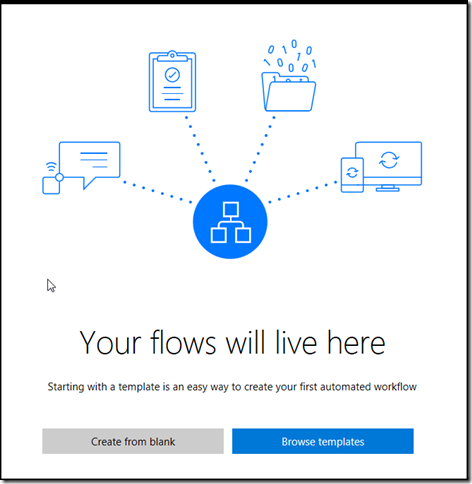
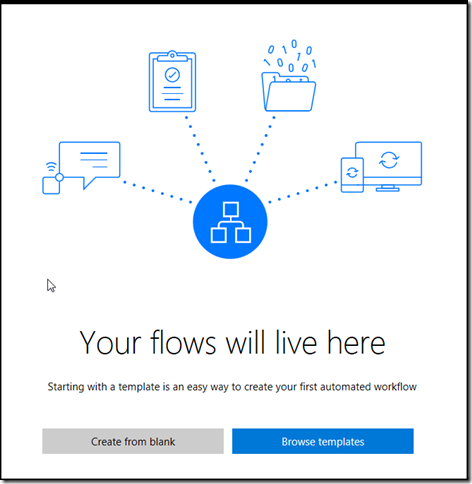
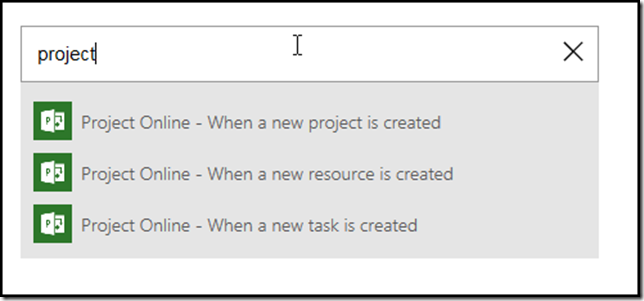
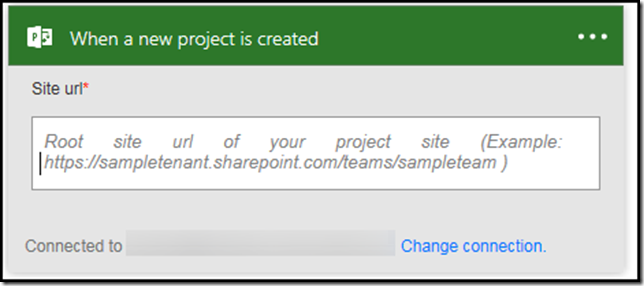
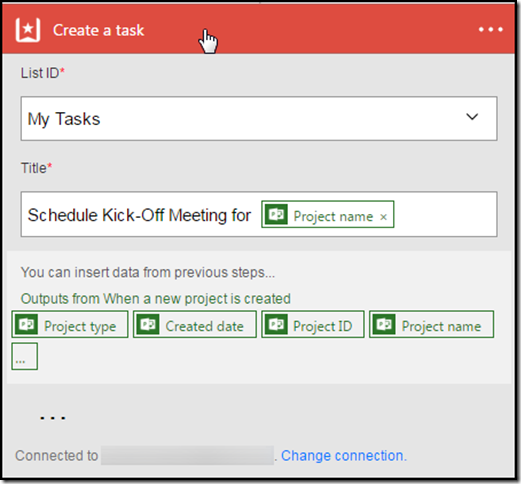
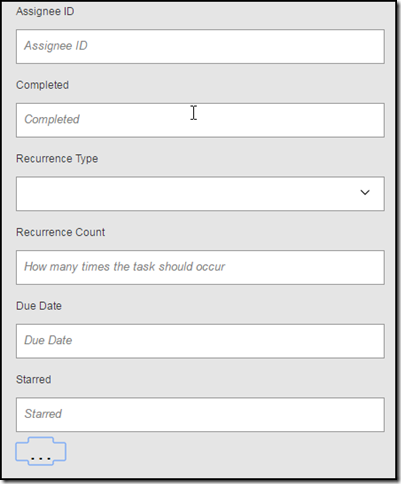
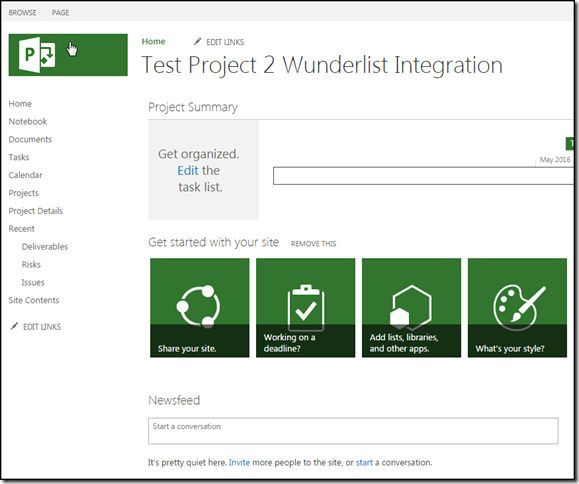
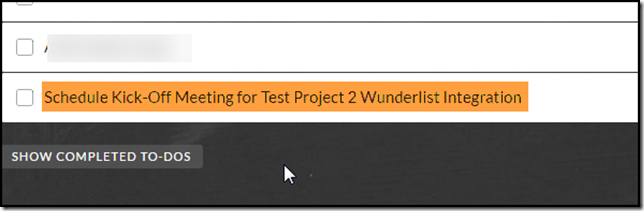
May 12, 2016 at 6:48 am
Very interesting Prasanna! Hope MS will add more destination applications from Project Online.
May 15, 2016 at 8:44 am
Thanks for sharing! I’ll have to try this too.